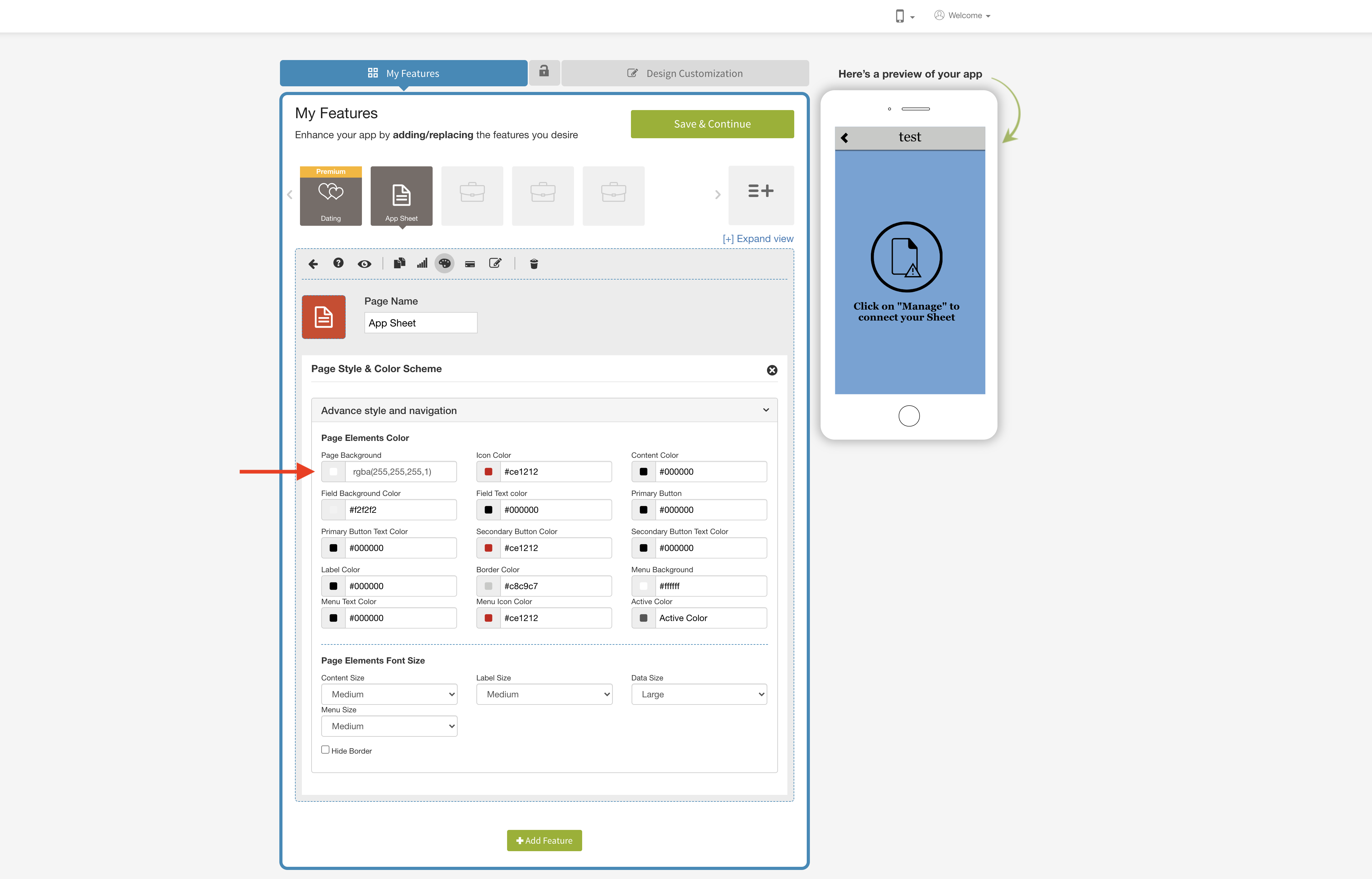How to change the Sheet page background color in Amatysta Appsheet feature?
To change the Google Sheet page background color :
Step 1 : Go to “My Features” section
Step 2 : On Simulator screen, connect the desired google sheet.
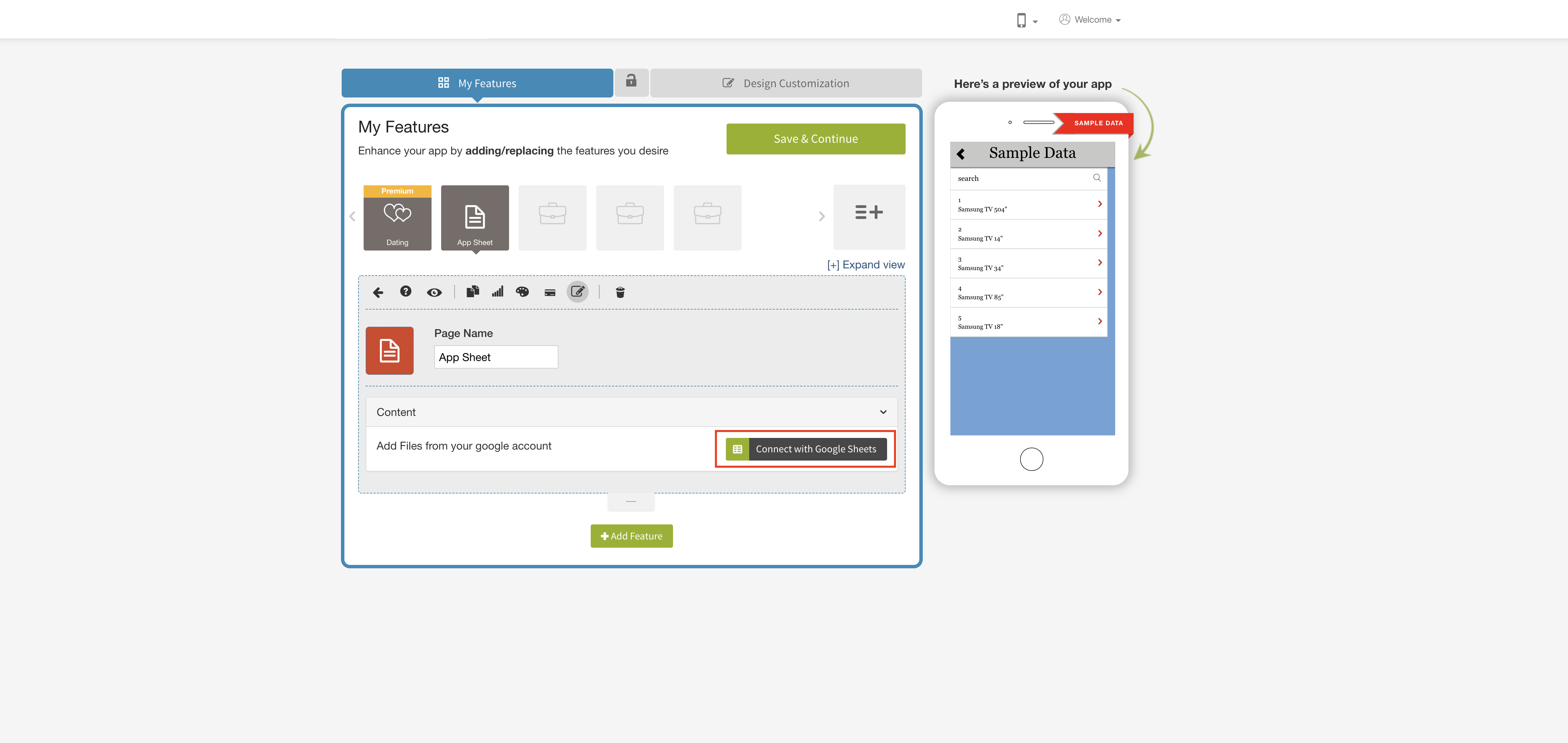
Step 3 : Click on the “Color Mixing Palette” icon.

Step 4 : Page Style & Color Scheme section will open
.Go to the “Advance style and navigation” sub-section of the “Page Style & Color Scheme”
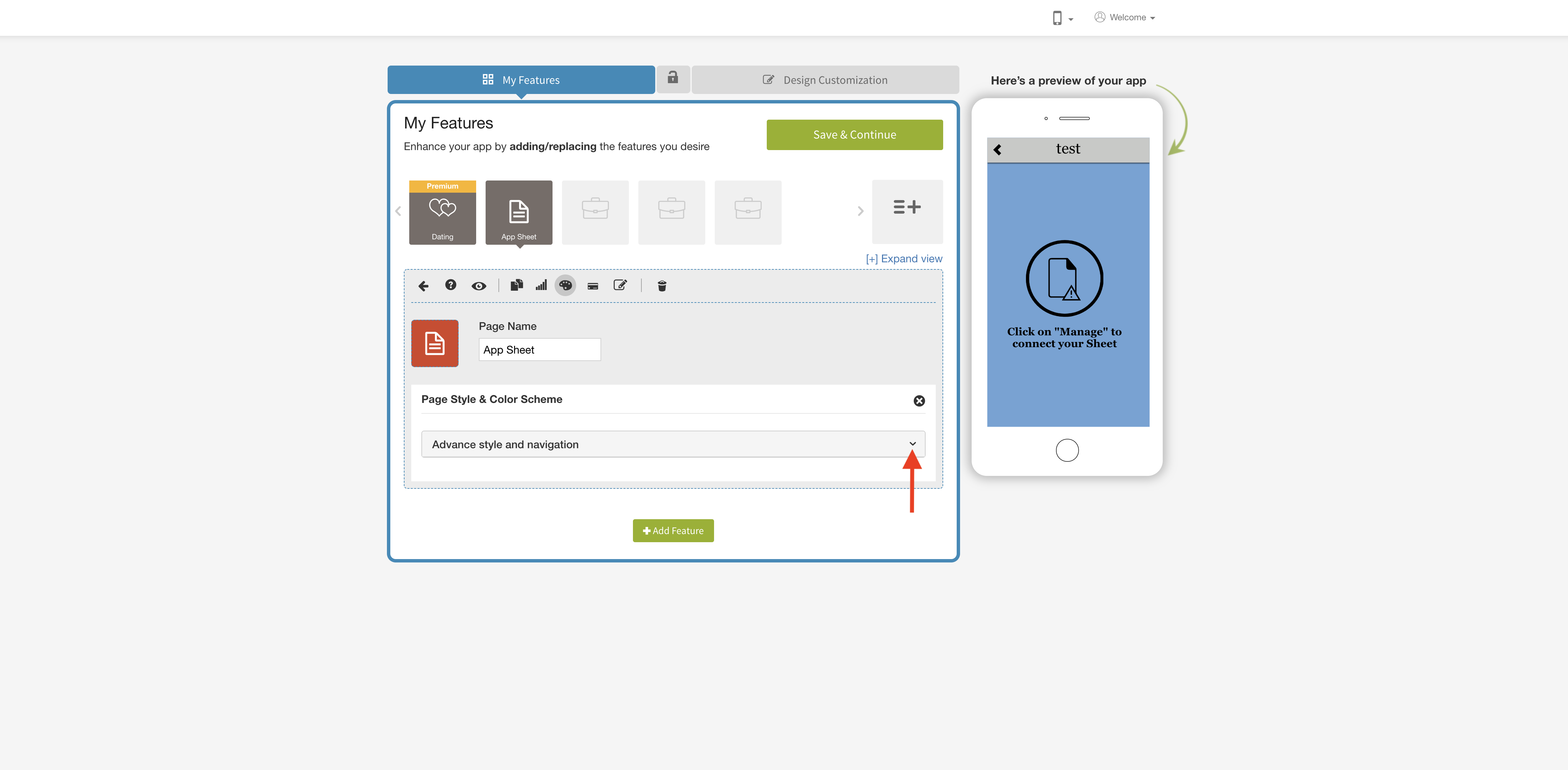
Step 5 : Under “Page Elements Color” section, you will get the “Page Background” option
, Click on the “Color Selector”, to select the desired color.